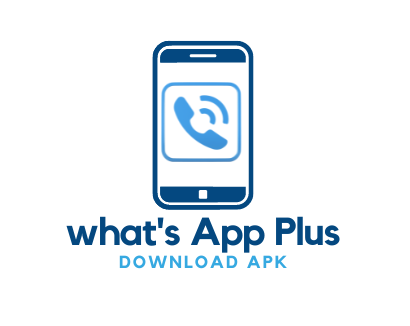WhatsApp Plus is a modified version of WhatsApp that offers more features and customization options than the official app. However, it also introduces a range of WhatsApp plus issues, including crashes, update errors, compatibility issues, and even bans. In this guide, we’ll explore 10 of the most common problems and provide detailed troubleshooting solutions.
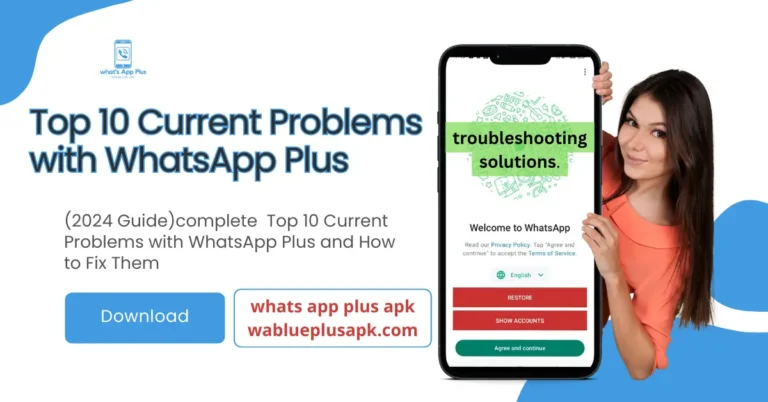
1. WhatsApp Plus Crashes Frequently
Why Does WhatsApp Plus Crash?
One of the most reported WhatsApp Plus issues is frequent app crashes. The app might crash upon opening, while sending messages, or after using certain features. Common reasons include:
- Memory Overload: In this issue WhatsApp Plus consumes a lot of memory, which can overload the device.
- Conflicts with Official WhatsApp: Having both WhatsApp Plus and the official WhatsApp installed often leads to crashes.
- Outdated APK: Running an older version of WhatsApp Plus can cause instability.
How to Fix Crashes issue in WhatsApp Plus
- Clear Cache: Go to Settings > Apps > WhatsApp Plus > Storage and clear the app’s cache.
- Update the APK: Always download the latest version from trusted sites like wablueplusapk.com to avoid crashes.
Reinstall WhatsApp Plus: Uninstall the app and reinstall it after downloading a fresh APK. Backup your chats first!
2. Update Errors WhatsApp Plus issues
Why Do Update Errors Happen?
Another major problem users face is update errors. You might encounter errors when installing new versions of WhatsApp Plus, which usually happen due to:
- Corrupted APKs: Downloading from unverified sources can lead to corrupted files.
- Outdated iOS: Older versions of Android may not support newer WhatsApp Plus versions.
- Permissions Issues: Not enabling the right permissions can prevent updates.
How to Fix WhatsApp Plus Update Problems
- Download from Trusted Sources: Always download APKs from reliable sources like wablusplusapk.
- Clear Data: Before updating, go to Settings > Apps > WhatsApp Plus and clear data to avoid conflicts.
- Enable Unknown Sources: Go to Settings > Security and enable Unknown Sources for APK installations.
If you want to enjoy What’s App Plus on a wide screen or on your iPhone, then read our detailed blog post.
3. WhatsApp Plus Not Connecting to WhatsApp Web
Common Causes of Web Connection Issues
Users often report issues with WhatsApp Web failing to connect when using WhatsApp Plus. This usually happens due to:
- Browser Cache Issues: Old cache data can interfere with the connection.
- QR Code Problems: Scanning the QR code may fail.
- Modded App Limitations: WhatsApp Plus sometimes doesn’t support full WhatsApp Web functionality.
How to Fix WhatsApp Web Issues
- Clear Browser Cache: Go to your browser’s settings and clear the cache.
- Rescan QR Code: Open WhatsApp Web and try scanning the QR code again.
- Reinstall the App: A fresh installation of WhatsApp Plus can sometimes fix QR code issues.
For real-time solutions, visit Reddit.
4. Compatibility WhatsApp plus Issues with Android and iOS
Why WhatsApp Plus May Not Be Compatible
WhatsApp Plus often faces compatibility issues with older versions of Android or iOS. Users running Android 5.0 or older might experience problems, and iOS users need to sideload the app using tools like TutuApp.
How to Fix Compatibility Problems
- Update Your OS: Ensure your device is running the latest version of Android or iOS.
- Use a Different Mod: If WhatsApp Plus doesn’t work, try other modded versions like GB WhatsApp or FM WhatsApp.
- For iOS Users: Use third-party apps like AppValley to sideload WhatsApp Plus.
More help on compatibility can be found at Android Authority.
5. WhatsApp Plus Users Getting Banned
Why Does WhatsApp Ban Mod Users?
WhatsApp enforces strict policies against the use of modded apps like WhatsApp Plus. Common WhatsApp plus issues for bans include:
- Violating Terms of Service: WhatsApp detects modded apps and issues bans for using unauthorized versions.
- Suspicious Activity: Sending mass messages or using unapproved features can trigger a ban.
How to Avoid Getting Banned
- Use Stealth Mode: Many modded apps, including WhatsApp Plus, have stealth modes that make it harder for WhatsApp to detect usage.
- Limit Mass Messaging: In these kinds of WhatsApp Plus issues. Avoid sending bulk communications, which may arouse suspicions.
- Switch to Official WhatsApp: If you get banned, switch to the official WhatsApp to recover your account.
Check out ban reports on TechCrunch.
6. Message Sending/Receiving Failures
Why Are Messages Not Being Delivered?
Many users experience issues with sending or receiving messages on WhatsApp Plus. These primary WhatsApp Plus issues include:
- Server Downtime: Since WhatsApp Plus runs on third-party servers, downtime can affect performance.
- Outdated APK: An older version of the app may prevent message delivery.
How to Fix Messaging Issues
- Check Internet Connection: Ensure you have a stable network connection.
- Update WhatsApp Plus: Always use the latest version to avoid messaging issues.
7. Media Downloads Failing
Common Causes
Users frequently experience difficulties downloading media (pictures, videos, etc.). These WhatsApp Plus issues could be caused by:
- Insufficient Storage: Your device may not have enough space.
- Corrupted Files: Downloaded files may be corrupted.
Fix for Media Download Problems
- Free Up Storage: Clear space by deleting unnecessary files.
- Download Again: Try downloading the media again after clearing the cache.
8. Notification Issues in WhatsApp Plus
Why Notifications Don’t Work
Sometimes, notifications fail to appear. This could be due to battery optimization settings or app-specific bugs.
Fix for Notification Problems
- Disable Battery Optimization: Go to Settings > Battery > WhatsApp Plus and disable battery optimization.
- Reinstall the App: A fresh installation can resolve notification bugs.
9. App Freezing or Slow Performance
Common Causes of Freezing
WhatsApp Plus issues may freeze or perform sluggishly as a result of:
- Overloaded RAM: Running too many apps in the background.
- Device Compatibility: Low-end devices may struggle with modded apps.
How to Fix Freezing Issues
- Close Background Apps: Free up memory by closing apps running in the background.
- Upgrade to a Newer Device: If your device is outdated, consider upgrading for better performance.
10. Chat Backup Not Working on WhatsApp Plus
Why Do Backups Fail in WhatsApp Plus?
Many users report problems with chat backups not working in WhatsApp Plus. These kind of WhatsApp plus issues occurs for several reasons, primarily because WhatsApp Plus is a modded version of the official app, and therefore lacks official cloud support.
Here are some common WhatsApp Plus issues of backup failures :
- Modded App Limitations: Since WhatsApp Plus is not supported by official WhatsApp servers, Google Drive backup functionality may not work properly. This is a known limitation with third-party apps, as they cannot access official backup services.
- Local Storage Problems: These WhatsApp Plus issues relies more on local storage than cloud storage. If your device’s storage is low, the app might fail to create or store backup files.
- Manual Backup Only: WhatsApp Plus often requires users to perform manual backups rather than automated backups. This means the app might not be backing up data in the background, leading to missing backups.
How to Fix Backup Problems in WhatsApp Plus
Here are some solutions for backup failures caused by common WhatsApp Plus issues.
- Local Backup on Your Device:
- Create a manual backup: Go to the settings in WhatsApp Plus and select Chats > Chat Backup to create a local backup. Ensure there’s enough storage space on your phone.
- Transfer backup manually: If Google Drive backups don’t work, you can manually transfer the backup file to another device by copying the WhatsApp Plus folder from your internal storage to your computer or another device.
- Alternative Cloud Storage Methods:
- Since Google Drive is not supported, you can use third-party tools like Dropbox or other cloud storage services to manually upload your backup files for safe storage.
- Check App Permissions:
- Go to Settings > Apps > WhatsApp Plus > Permissions and make sure storage permissions are enabled. This will allow the app to save the backup files properly.
- Stay Updated with the Latest Version:
- Ensure you are using the latest version of WhatsApp Plus, as updates often improve the app’s functionality, including backup features. Go to download WhatsApp plus.
Conclusion
Using WhatsApp Plus can enhance your messaging experience with added customization, but it’s not without its share of issues. From app crashes to bans and compatibility problems, this guide covers the most common problems and how to fix them. Always remember that using modded apps carries risks, including potential bans from WhatsApp, so proceed with caution. If you’re facing additional issues, feel free to check out related posts or contact the community on Reddit or XDA Developers for more help.